Power BI Fields Parameters
How to dynamically switch between measures using Field Parameters
Ensure that Field Parameters is turned on in Preview Features.
Firstly, navigate to Options and Settings > Options > Preview Features, and ensure that Field Parameters is enabled. Next, restart Power BI Desktop to begin using the Field Parameters feature.
Set up Field Parameters
To get started with Field Parameters, go to the Modeling tab in the ribbon and there is an option 'New Parameter', select 'Fields' from here to open the Parameters pop-up. Then, you need to provide the name of your first parameter. In this example I will be calling our parameter 'Orders Parameter'.
Then select the fields from the Fields section you would like to include as your field parameters. In this example, I will be using the 'Customers' and 'Products Sold' measures.
Ensure that you select 'Add a slicer to this page' and press 'Create'. This will automatically add the slicer to your page.
You can see Power BI has created a new calculated table called 'Order Parameter' which has a formula. This formula shows the display names of your slicer values, there is a NAMEOF function which is connected to your actual Field and the numbers at the end of each line of the formula represent the sequence in which your slicer values appear in the slicer selection. You can easily change the order of your slicer values by changing these numbers. You can also easily change the display name of your slicer values by changing the text within the quotation marks at the start of each line of the formula.
Limitations of the Field Parameters feature
There are a few limitations of the new Field Parameters feature. Firstly, Q&A and AI visuals are not currently supported with Field Parameters. The Field Parameters feature is not supported for implicit measures i.e. the default summarisation of the columns. Finally, with Field Parameters, you cannot set a default option in the event that a single field has not been selected within the slicer. If no field has been selected in the slicer, by default, the visual shows the values for all fields. This final limitation can be partially mitigated by navigating to slicer settings within the 'Visualizations' pane and enforcing single-select on the slicer.
Look for detailed info and more useful features in the original article.
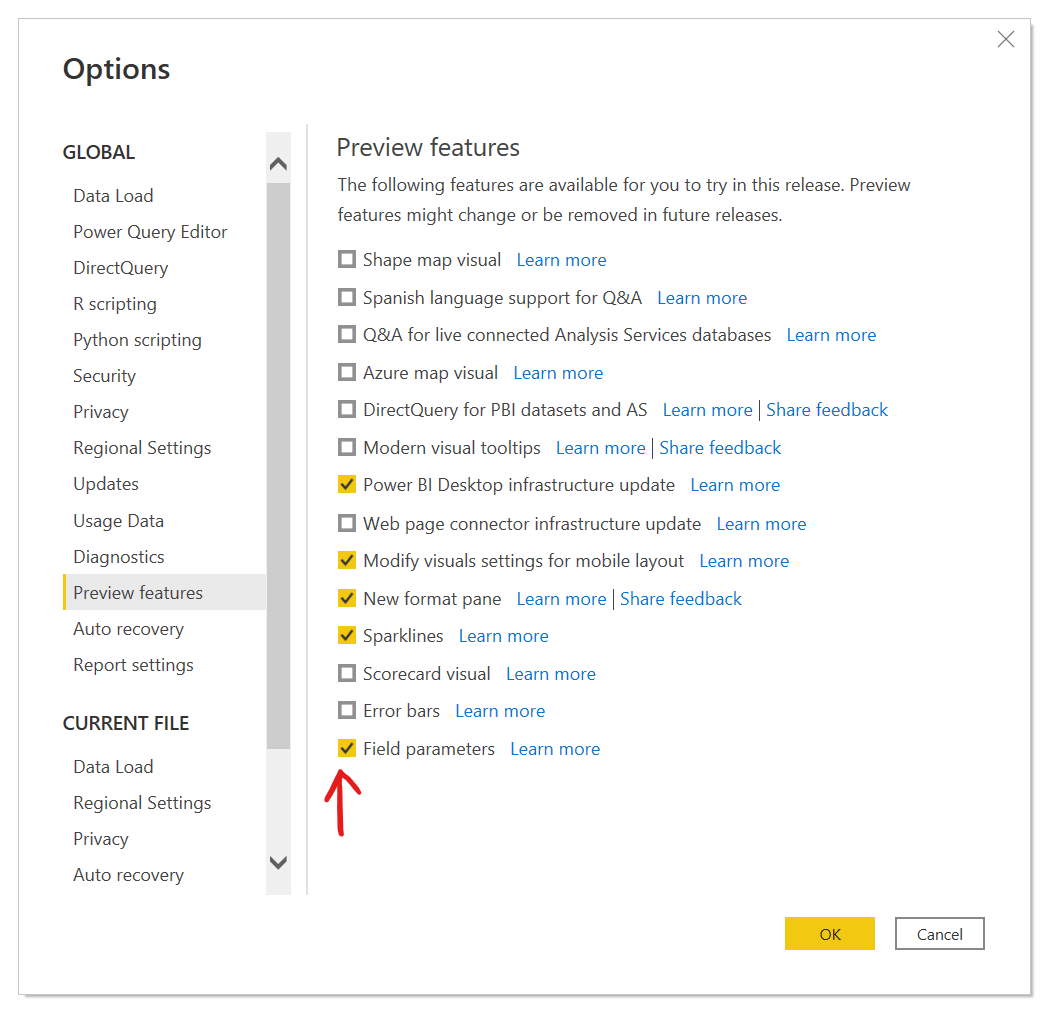
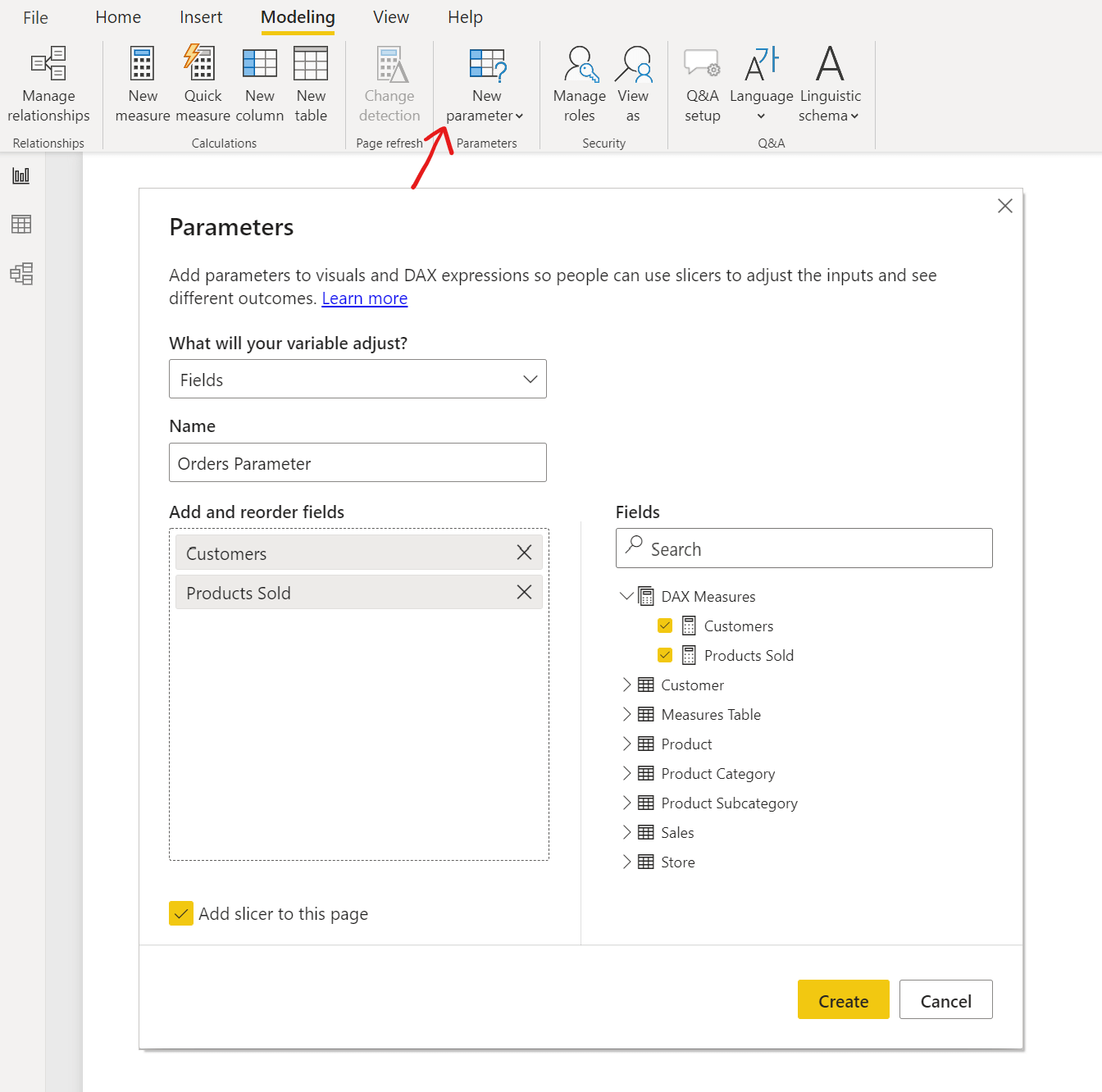
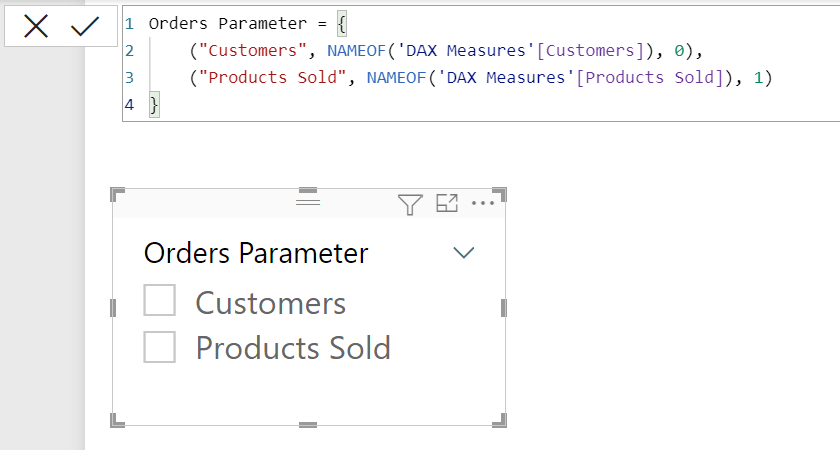

Комментарии
Отправить комментарий